Hot Keywords:
- All
- Product Name
- Product Keyword
- Product Model
- Product Summary
- Product Description
- Multi Field Search
Please Choose Your Language
Views: 222 Author: Astin Publish Time: 2025-03-24 Origin: Site








Content Menu
● Introduction to Master Reset
>> Why Perform a Master Reset?
● Preparing for a Master Reset
● Master Resetting a HP Laptop
● Alternative Methods for Resetting
>> Using Windows Recovery Environment
● FAQs
>> 1. How Do I Backup My Files Before a Master Reset?
>> 2. Can I Perform a Master Reset Without a Password?
>> 3. What Happens to My Installed Programs During a Reset?
>> 4. How Long Does a Master Reset Take?
>> 5. Do I Need to Reactivate Windows After a Reset?
Master resetting a HP laptop is a comprehensive process that restores the device to its original factory settings. This can be useful when troubleshooting persistent issues, preparing the laptop for resale, or simply giving it a fresh start. In this guide, we will walk through the steps to perform a master reset on a HP laptop running Windows 10 or Windows 11.
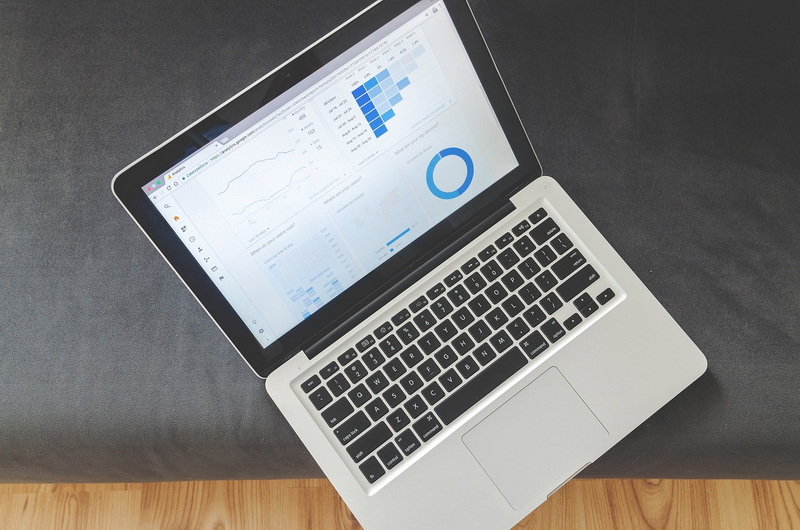
A master reset, also known as a factory reset, is a process that erases all personal data, installed programs, and customized settings, returning the laptop to its out-of-the-box state. This is different from a simple system restore, which only reverses recent system changes without affecting personal files.
- Troubleshooting: Persistent issues like slow performance or malware infections can often be resolved by resetting the laptop.
- Data Security: When selling or giving away a laptop, a master reset ensures all personal data is erased.
- Fresh Start: It provides an opportunity to start over with a clean slate, removing clutter and unnecessary software.
Before proceeding with the reset, it's crucial to prepare your laptop properly to avoid data loss and potential issues.
1. Backup Important Files:
- Use an external hard drive, USB flash drive, or cloud storage services like Google Drive or Dropbox to save important files.
- Ensure all critical documents, photos, and videos are safely backed up.
2. Sign Out of Accounts:
- Sign out of your Microsoft account, email, and social media to prevent syncing issues after the reset.
3. Deactivate Licensed Software:
- Some software requires deactivation before a reset to avoid licensing conflicts. Check with the software provider for instructions.
4. Disconnect Peripherals:
- Unplug any external devices like monitors, mice, printers, and external drives.
5. Ensure Power Connection:
- Keep your laptop plugged into a power source during the reset process to avoid interruptions.

1. Access Settings:
- Click on the Start menu and select "Settings."
- Navigate to "Update & Security" and then "Recovery."
2. Initiate Reset:
- Click "Get started" under "Reset this PC."
- Choose between "Keep my files" or "Remove everything."
- Keep my files: This option resets Windows while keeping your personal files. You can choose to reinstall Windows via a cloud download or local reinstall.
- Remove everything: This option deletes all files, apps, and settings, returning the laptop to its factory state. You can choose to "Just remove my files" or "Remove files and clean the drive."
3. Complete the Reset:
- Follow the on-screen instructions to complete the reset process. This may take several hours and involve multiple restarts.
1. Access Settings:
- Open the Start menu and select "Settings."
- Navigate to "System" and then "Recovery."
2. Initiate Reset:
- Click "Reset this PC."
- Choose between "Keep my files" or "Remove everything."
- Keep my files: Resets Windows while keeping your personal files.
- Remove everything: Deletes all files, apps, and settings, returning the laptop to its factory state.
3. Complete the Reset:
- Follow the on-screen instructions to complete the reset process.
If you can't access Windows normally, you can use the Windows Recovery Environment (WinRE) to reset your laptop:
1. Access WinRE:
- Press and hold Shift while clicking Restart in the Start menu.
- Alternatively, force a startup interrupt by powering off during startup three times, or use Windows installation media.
2. Reset the Laptop:
- Select "Troubleshoot" > "Reset this PC."
- Choose your preferred reset options and follow the guided process.
For a more thorough reset, you can use Windows installation media:
1. Create Installation Media:
- Use Microsoft's Media Creation Tool to create Windows installation media.
2. Boot from Media:
- Boot from the installation media and select your language and keyboard preferences.
3. Reset the Laptop:
- Choose "Repair your computer" instead of "Install."
- Follow the reset process as described in the WinRE method.
After completing a master reset, you may encounter some common issues:
- Missing Drivers: Ensure all necessary drivers are updated.
- Windows Activation: Verify that Windows is activated properly.
- Network Connectivity: Check for any issues with internet connectivity.
- Display Problems: Adjust display settings if necessary.
To prevent issues, keep your drivers up to date:
1. Open Device Manager:
- Press the Windows key + X and select Device Manager.
2. Update Drivers:
- Find devices that need updates, right-click, and select "Update driver."
Master resetting a HP laptop is a straightforward process that can resolve persistent issues or prepare the device for resale. By following the steps outlined above and preparing your laptop properly, you can ensure a smooth reset process. Remember to backup important files and address any post-reset issues promptly.
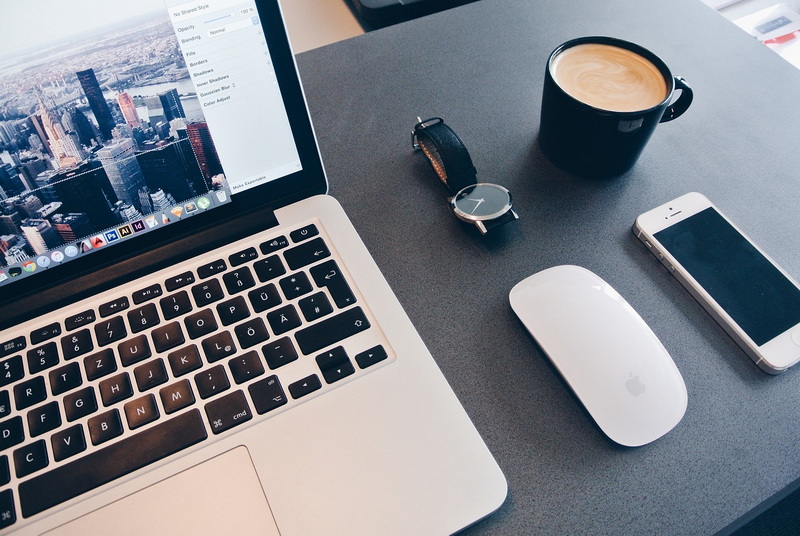
To backup your files, use an external hard drive, USB flash drive, or cloud storage services like Google Drive or Dropbox. Ensure all critical documents, photos, and videos are safely backed up before proceeding with the reset.
Yes, you can perform a master reset without a password by accessing the Windows Recovery Environment. Press and hold Shift while clicking Restart in the Start menu, then select "Troubleshoot" > "Reset this PC."
During a master reset, all installed programs will be removed. If you choose "Keep my files," some apps might be restored if they were part of the original Windows installation, but generally, you will need to reinstall any additional software.
A master reset can take several hours to complete, depending on the method chosen and the speed of your laptop. Ensure it remains plugged into a power source throughout the process.
After a reset, you may need to reactivate Windows if it was previously activated on the device. Ensure you have your product key ready if prompted during the activation process.
[1] https://www.asurion.com/connect/tech-tips/factory-reset-hp-laptop/
[2] https://www.hp.com/hk-en/shop/tech-takes/post/how-to-factory-reset-your-windows-laptop-a-guide-for-hong-kong-users
[3] https://www.digitaltrends.com/computing/how-to-factory-reset-an-hp-laptop/
[4] https://www.hp.com/us-en/shop/tech-takes/how-to-factory-reset-windows-laptop
[5] https://www.businessinsider.com/guides/tech/how-to-factory-reset-hp-laptop
[6] https://support.microsoft.com/en-us/windows/reset-your-pc-0ef73740-b927-549b-b7c9-e6f2b48d275e
[7] https://oneworldrental.com/blog/how-to-factory-reset-an-hp-laptop/
[8] https://support.hp.com/sg-en/document/ish_1997208-1551050-16
[9] https://support.hp.com/us-en/document/ish_3151394-2749139-16
[10] https://www.youtube.com/watch?v=4GJYQ3T4wdw
[11] https://www.reddit.com/r/WindowsHelp/comments/1gwk5x2/problem_with_factory_reset_on_hp_laptop/
[12] https://answers.microsoft.com/en-us/windows/forum/all/hp-laptop-wont-factory-reset/0a0c16b4-cdb6-4ea7-8a55-50e77b3a9456
[13] https://www.ifixit.com/Answers/View/603515/PC+wont+reset,+%22There+was+a+problem+resetting+your+PC...%22
[14] https://www.youtube.com/watch?v=CWUaIJ4RhWU
[15] https://www.hp.com/ca-en/shop/offer.aspx?p=how-to-factory-reset-windows-laptop&lang=en-CA
[16] https://www.hp.com/sg-en/shop/tech-takes/post/how-to-factory-reset-windows-laptop
[17] https://www.hp.com/hk-zh/shop/tech-takes/post/how-to-factory-reset-your-windows-laptop-a-guide-for-hong-kong-users
[18] https://www.youtube.com/watch?v=sOx-Aw-8yEg
[19] https://www.youtube.com/watch?v=L3SnBJ0Dvv0
[20] https://www.hp.com/hk-zh/shop/tech-takes/post/how-to-factory-reset-windows-laptop
[21] https://www.youtube.com/watch?v=IkCJ6GpUJ3o
[22] https://answers.microsoft.com/en-us/windows/forum/all/my-hp-laptop-wont-factory-reset/98820139-538c-4ce5-a37f-044675c1c626
[23] https://answers.microsoft.com/en-us/windows/forum/all/i-have-a-hp-stream-and-having-issues-with/9e23b20e-4fa9-41be-8b14-4db70da43fab
[24] https://answers.microsoft.com/en-us/windows/forum/all/hp-laptop-wont-reset-no-matter-what-i-do/9963cdea-b504-4df8-8648-2e064247f0eb
[25] https://h30434.www3.hp.com/t5/Notebook-Operating-System-and-Recovery/Tried-factory-resetting-PC-but-got-problem-resetting-message/td-p/8161722